Asset Control (a UPnP / DLNA control point) is billed as the control point you have been waiting for .
In UPnP there are: Server / Control Point / Renderer, where the Server catalogues tracks, Control Point creates playlists from the Server and controls the Renderer (player), all 3 elements of UPnP could reside on the same computer, or could be on separate devices.
Asset Control is a control point built around the central idea of touch control (although functions in the normal non-touch sense), and shines on tablet based PCs.

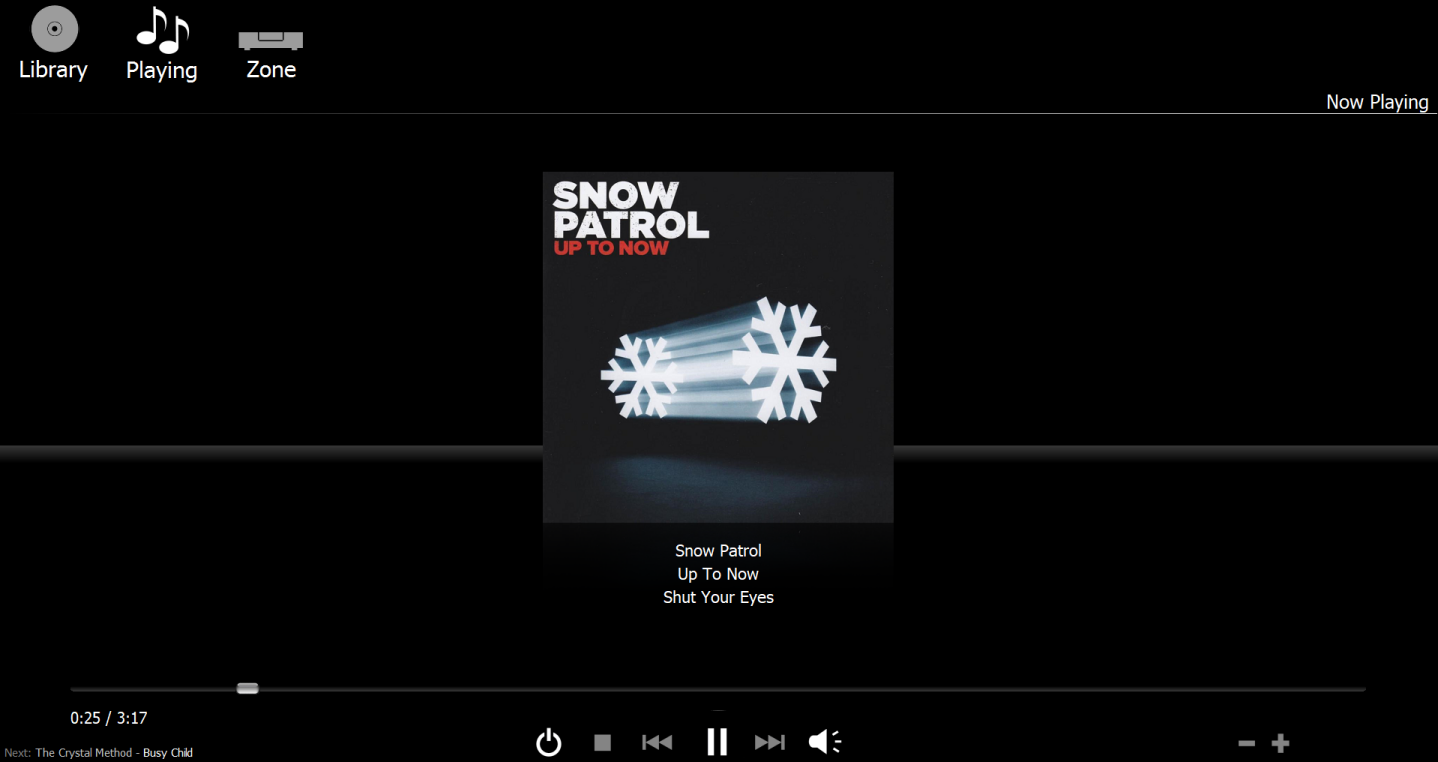
Development Stage
Currently designated as a Beta, we are at around 99% completed as far as features are concerned (for the initial release).
A word on functionality: to close Asset Control click or move the mouse to the top right for the close box to appear.
Download (for Windows 10 / 7 / Vista / XP)
907 KB
Please direct all discussions regarding Asset Control to:
Configuration Options
Asset UPnP Configuration exposes a number of options, after changing any options restart Asset UPnP. Some of the less obvious options:
Color Scheme - changes between Black or White display
Display - alters how Asset Control Appears, Full Screen Places Asset Over the TaskBar, whilst Maximized shows the Task Bar. It is also possible to not have the close box in the top right, thus making Asset the only application which is effectively running.
Main Browse View
Label Size - sets the size of the text in the main display.
Album Display Alters how Album browsing appears.
Playlist
Auto Scroll Current Playing - if enabled will keep the current playing item on screen
Now Playing
Play Now Display / Secondary Display - these are the values displayed when playing, the secondary display is invoked when the genre matches any of the entered values.
In UPnP there are: Server / Control Point / Renderer, where the Server catalogues tracks, Control Point creates playlists from the Server and controls the Renderer (player), all 3 elements of UPnP could reside on the same computer, or could be on separate devices.
Asset Control is a control point built around the central idea of touch control (although functions in the normal non-touch sense), and shines on tablet based PCs.

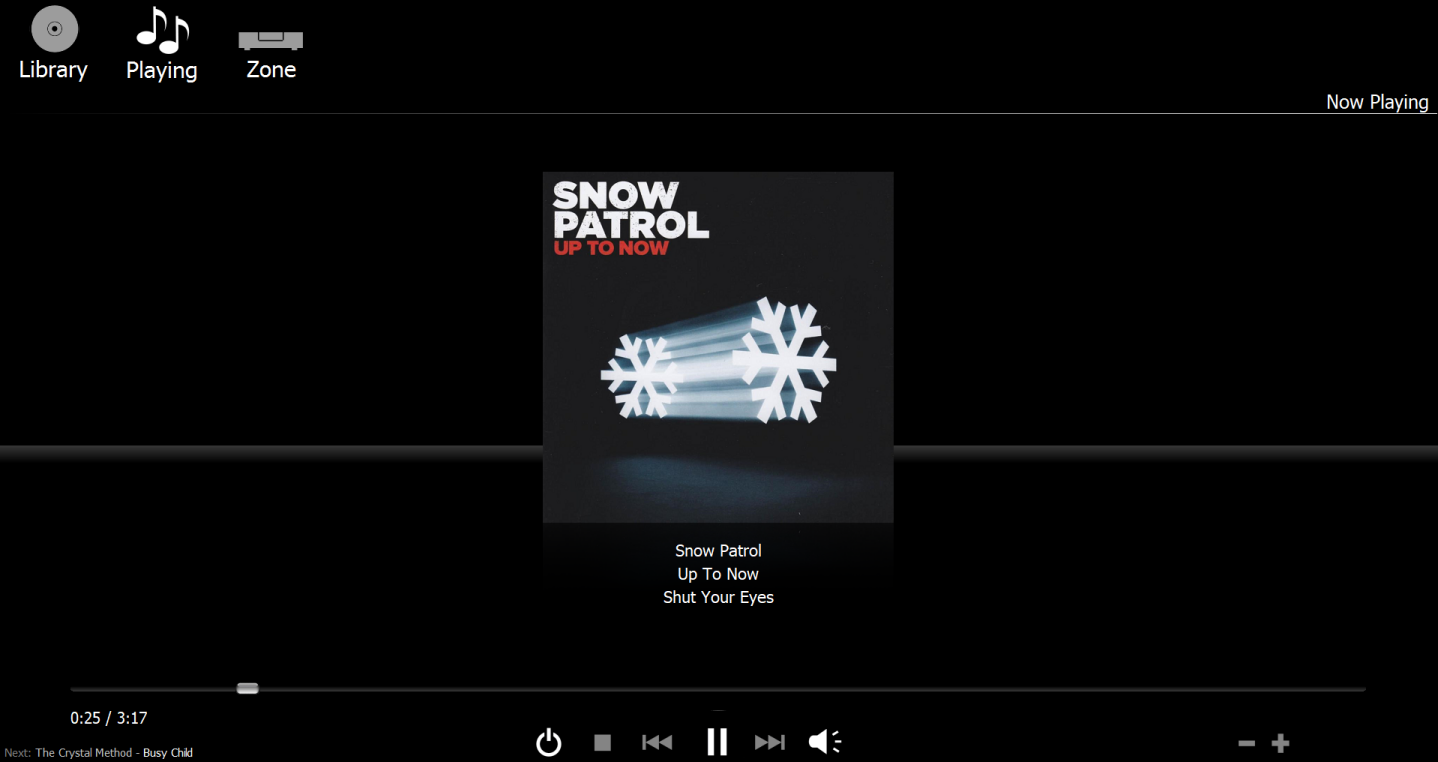
Development Stage
Currently designated as a Beta, we are at around 99% completed as far as features are concerned (for the initial release).
A word on functionality: to close Asset Control click or move the mouse to the top right for the close box to appear.
Download (for Windows 10 / 7 / Vista / XP)
907 KB
Please direct all discussions regarding Asset Control to:
Configuration Options
Asset UPnP Configuration exposes a number of options, after changing any options restart Asset UPnP. Some of the less obvious options:
Color Scheme - changes between Black or White display
Display - alters how Asset Control Appears, Full Screen Places Asset Over the TaskBar, whilst Maximized shows the Task Bar. It is also possible to not have the close box in the top right, thus making Asset the only application which is effectively running.
Main Browse View
Label Size - sets the size of the text in the main display.
Album Display Alters how Album browsing appears.
Playlist
Auto Scroll Current Playing - if enabled will keep the current playing item on screen
Now Playing
Play Now Display / Secondary Display - these are the values displayed when playing, the secondary display is invoked when the genre matches any of the entered values.



Comment