And if you want to use GENRE in file names, just past this naming string in instead (it puts everything under genre folders first)
[IFCOMP]Compilations\[genre]\[album] [IFMULTI] \Disc [disc][]\[track] - [title] - [artist][][IF!COMP][genre]\[IFVALUE]album artist,[album artist],[artist][]\[album][IFMULTI] \Disc [disc][]\[track] - [title][]
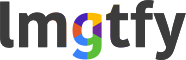

Leave a comment: