Post *1
I'm a neophyte at networked music and CD ripping. I bought dBpoweramp and PerfectTunes. Please help me understand the software. Post *1
1. Where do I set up for gapless?
2. Do I need to do anything to set dBpoweramp offset?
3. What do I do with the Encoder?
3a. Do I check the "Verify Written Audio" box?
4. What do I do with DSP (Add DSP/Action)?
5. I bought both dBpoweramp and PerfectTunes. Do they link together automatically or do I have to initiate PerfectTunes or make suck a linking
to affect the ripping?
6. I've read quite a bit in the Forum, and the Mr Spoon Instruction pieces but find them quite technical. Is there a simplified guide that tells, bottom line, how to proceed and use the software?
Thank you. I look forward to ripping and using my music.
I'm a neophyte at networked music and CD ripping. I bought dBpoweramp and PerfectTunes. Please help me understand the software. Post *1
1. Where do I set up for gapless?
2. Do I need to do anything to set dBpoweramp offset?
3. What do I do with the Encoder?
3a. Do I check the "Verify Written Audio" box?
4. What do I do with DSP (Add DSP/Action)?
5. I bought both dBpoweramp and PerfectTunes. Do they link together automatically or do I have to initiate PerfectTunes or make suck a linking
to affect the ripping?
6. I've read quite a bit in the Forum, and the Mr Spoon Instruction pieces but find them quite technical. Is there a simplified guide that tells, bottom line, how to proceed and use the software?
Thank you. I look forward to ripping and using my music.


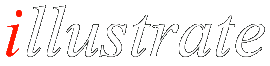


Comment