Re: Batch Converting For Car
It is not always guaranteed that the silence is digital silence, even for the hidden track.
Batch Converting For Car
Collapse
X
-
Re: Batch Converting For Car
One issue with the hidden track and trim plug-ins which others may have is that with the default detection level at -45 dB, I've had it chop out actual audio on several occasions. I ended up changing mine to "digital silence" It is an issue with slow fades at the end of songs, which can get audibly truncated, and classical music, which can end up with holes and truncation. Something above digital silence is probably good for the trim when the source is a CD from an analog master or transfer of an LP where the mastering was sloppy and not trimmed properly during production. I'd rather listen to a second of low level noise every now and then than clipped fades.
My collection has very few "hidden tracks". Wouldn't the silence before the hidden track be digital silence anyway, or do they purposely add noise?
I do like the new interface and particularly conditional encoding.Leave a comment:
-
Batch Converting For Car
This thread details the steps I am going through to create a selection of music for my car. I will be using many new features of dBpoweramp R16 to select just the audio I want in the car, rather than my whole collection. dBpoweramp will be setup to write the files to a location on the HDD, and later as new music is added to my main collection, Batch Converter will convert just the new files, saving time. Finally the audio tracks are processed, such as volume normalization so that all the audio is played at the same volume, also an adaptive normalization is used, this increases the volume of quiet parts of a track so it matches the loud parts, ideal in a noisy environment such as in the car.
Without further a-do, lets begin, run Batch Converter, create a new profile named 'For Car' and select the root folder of your music, in my case drive M:
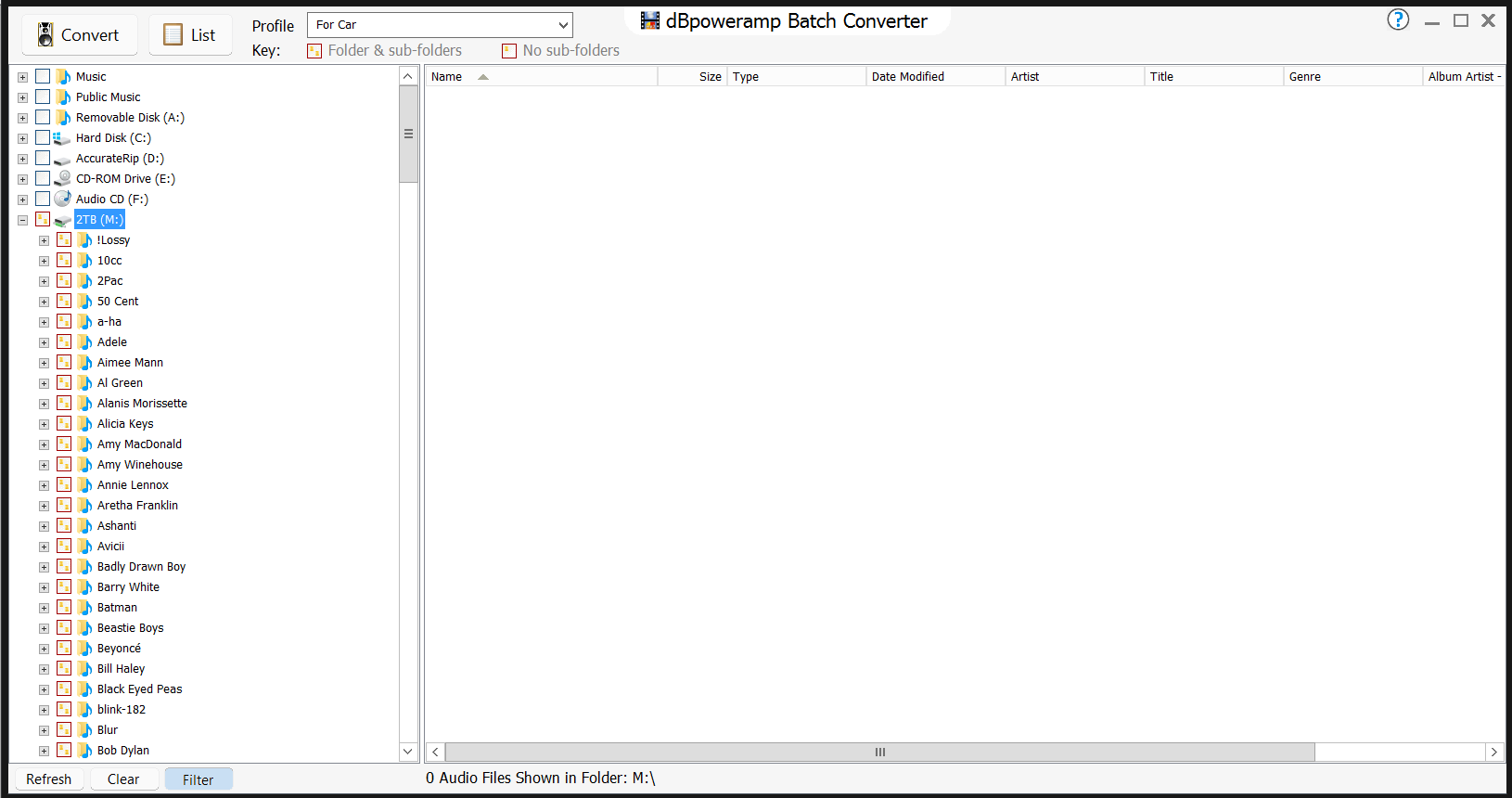
Next 'Filter' is selected, and the Artist tab is selected. 'Exclude All' is chosen to exclude all artists by default, and I work through the list only choosing artists I want in the car:
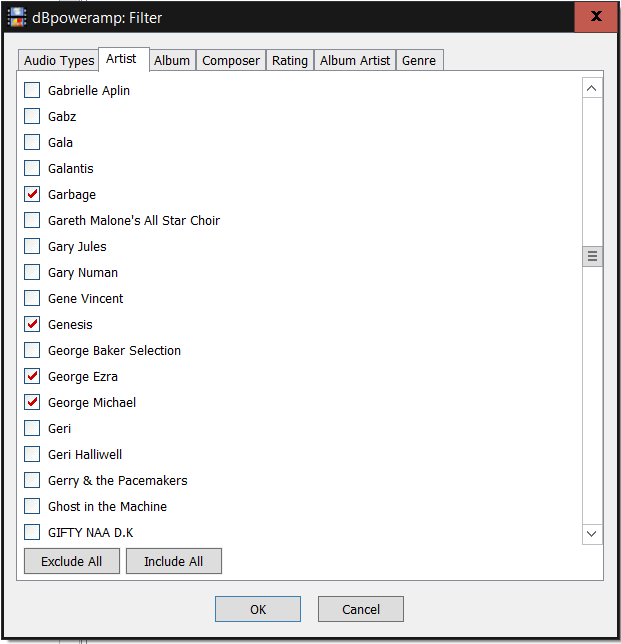
Depending on how your audio is organized the same could be achieved perhaps by choosing folders on the HDD, however some of the artists I am selecting have tracks hidden on compilations, so choosing by metadata is the most efficient way.
Convert is clicked and Music Converter displays, because we created a profile in Batch Converter, any selections made now in Music Converter will be remembered for this profile. For audio format, the best format for my car is AAC.

'Output To' location is set by choosing 'Set Dynamic Naming':
Base location is set to T:\Music-For-Car
Dynamic Naming to: [IFVALUE]album artist,[album artist],[artist][]\[title]
Tracks will be placed in an Artist folder, no notion of albums are used, the car browses by folders and selecting an artist gives access to a whole artists music.
Back on the Music Converter page, DSP effects are used to process the audio, the following effects:
Multi-CPU Force: CPU 1 only selected (this allows the computer to be used normally whilst converting as only one file is processed at a time)
ID Tag Processing: Deletions >> Single Tag '[Album Art]' (the car does not display art, save space removing it)
Audio CD: Hidden Track Silence Removal, default settings (removes in track periods of silence)
Trim Silence: default settings (removes silence at the beginning or end of a track)
Volume Normalize: Adaptive Ebu-r128, default settings (normalizes volume, even quiet parts of a track are adjusted to match louder parts, ideal for in car).
Conditional Encoding: Action 'Skip Encoding', General 'Destination Exists'
The conditional encoding effect enables Batch Converter to be loaded at a later date and only new tracks (which match filter) to be encoded, saving time.Last edited by Spoon; April 08, 2016, 10:11 PM.Tags: None
Leave a comment: