Sveta does not recognize the combination of my intenal memory and flash memory at the same time on my NOMAD IIc. (i.ie) no dual bar on the bottom and I can't use the menu bar to seect between the two.) I have to access each one seperately. I open the internal memory, save until it's full, and then open the flash memory and save to it. This appears different than what the help page says should happen. Any ideas of what is wrong?
Dual Memory
Collapse
X
-
Visit the Beta section of the forum, you can install the new driver (which will do as you ask), besure to remove the player from Sveta Config and uninstall old WMDM driver before installing. -
Just looked for the exact name...
Start >> Control Panel >> Add / Remove Programs
dMC SPA WDM DriverComment
-
No dice, Spoon.
I did exactly as you said. First, I went to Start >> Programs >> dbPowerAMP >> Configuration >> dMC Sveta Prtable Audio - Add Device. I removed the Nomad IIc Internal and Flash Devices.
Then, I went to Start >> Control Panel >> Add >> Remove Programs and removed the previous driver.
I then added the driver from the Beta Page.
But when I went to the Add Device page again, I again had to add the internal memory and flash memory separately, and it still sees them separately and I still have to transfer to them separately. The drop down menu bar only shows whatever memory I'm currently looking at and 'Combined Memory' as options. Selecting "Combined" does not show me the total memory.... only what memory I am looking at currently. The are no alternate colored bars to indicate dual memory, either.
I did get a 'help' page from the new driver (indicating to me that I did, in fact, install it.) It was titled 'Nomad Help' and it suggested that I would have "Extra Commands." None of these exist. Clicking the extra command button yields the response [No Commands.]
It appears to be exactly they way it was before the change. I tried rebooting, and I even removed Sveta and the new driver and reinstalling to see if that would help. There was no change.
Ideas?Comment
-
It is though you have the WDM driver - run the Add devices program and click 'Advanced', what does it say?Comment
-
Remove Devices from Sveta, Use explorer and browse to:
C:\Program Files\Illustrate\dbpoweramp\Sveta\Devices
and delete Windows Device Manager.dll then try again.Comment
-
I have deleted Windows Device Manager.dll. Now when I click on one of the icons (there are still different icons for internal vs. flash memory) it says "Error Whilst Initializing Driver Communication."
I reinstalled the newer driver (from the Beta Page.) It had no efect. I even tried to remove the devices (internal and flash devices), but when I tried to add them back to Add Devices, there were no devices to select from. (I verified that the unit was connected correctly and that power was 'on')
At present, 'Creative Nomad' is the only driver listed under Sveta Portable Audio - Advanced. But, I do not have a way to add devices, much less can I bring up the Sveta program.
What can I try next?Comment
-
Hot Damn! Now we're cooking with heat. It worked. I can see both memory caches at the same time and the drop down menu let's me choose from one or the other or both combined. I can also transfer from the device back to the PC, which I could not do before.
FYI... The specific Nomad Driver for this application can be found here:
It is the stand alone driver. Everything else is related to playcenter or other non-related applications. Also, this driver gives you a single icon for the Nomad as a whole, not separate ones for internal and external memories. One just has to remeber to remove the other devices and then add the single device.
Thanks for all of your help, Spoon. You are Da Man.
CraigComment
-
As far as I know I am not able to set the play order, no functions there to call.Comment
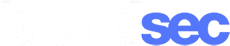
Comment