Re: Set-Up for Ripping
I've seen situations where it took feeding 20 or so popular disks before it got 3 that it liked. As spoon says, keep feeding it disks.
Set-Up for Ripping
Collapse
X
-
Re: Set-Up for Ripping
Keep trying discs, it just means that drive is not in our database and requires 3 matching discs, not just 1.Leave a comment:
-
Re: Set-Up for Ripping
Hi,
I am using R17 family pack and set it up on a desktop pc. I have no problem in setting up AccurateRip on the internal CD rom. However, when I try to install an external CD rom, I am unable to setup AccurateRip with the same CDs I used previously. The message: "This Key Disc cannot be used for offset detection it does not match the AccurateRip stored disc, or your drive does not exist in AccurateRip and this disc has multiple pressings stored. Please try a different key disc."
I have already tried to reinstall dbpoweramp and tested with many popular CDs.
I appreciate your help.Leave a comment:
-
-
Re: Set-Up for Ripping
Rather than start a new thread, I thought I'd ask this question here. Is there a way to reset the metadata fields to default, or does anyone know what the default settings are?
I've been playing around with a few different settings, but have finally decided to keep things the way they originally were. Other than disabling 'styles' and the various sort tags myself, I think the default was the way I've set it up as shown in the images below. Thanks.
Leave a comment:
-
Re: Set-Up for Ripping
In the lower left corner where it says path, click set and browse to your nas.Leave a comment:
-
Re: Set-Up for Ripping
Hello everyone
Just bought dBpoweramp mainly for ripping my CD collection to FLAC for my NAS drive to store
Problem
Default storage is to my C drive which is where I store programs.
How can I change this to a different drive - ideally my NAS drive.
ThanksLeave a comment:
-
Re: Set-Up for Ripping
many thanks,I recall that was only for certain brand drives. In any case, it has nothing to do with sound. If you need that, you won't be able to get a secure rip without it most likely. But I'd say in most cases this should be unticked.
edit: see:
https://forum.dbpoweramp.com/showthr...cache-clearing
actually, the tick was a default & forgot to unclick.
so i guess, i can listen to these files.
thanks & Happy New YearLeave a comment:
-
Re: Set-Up for Ripping
I recall that was only for certain brand drives. In any case, it has nothing to do with sound. If you need that, you won't be able to get a secure rip without it most likely. But I'd say in most cases this should be unticked.
edit: see:
When I run the FUA test I get results showing that (if I am interpreting the results correctly) it takes MUCH longer to clear with FUA than without. This shows that the test took only 1735 ms when FUA is not used but took 29234 ms when using FUA. This seems to be saying that using FUA will increase the time required toLast edited by garym; December 31, 2020, 05:59 PM.Leave a comment:
-
Re: Set-Up for Ripping
1. CD Ripper is already gapless
2. See this guide:
3. Leave unless you need to change to a different one
a) No need
4. See the guide above
5. PerfectTUNES is a separate from dBpoweramp.
the setting guide doesn't have the "clear read cache with FUA" does it make a difference in sound if clicked or not clicked. on clicking "detect" my drive has it clicked.Leave a comment:
-
Re: Set-Up for Ripping
FYI, File Explorer (formerly Windows Explorer) is not a new windows feature.
Once you have a music folder view set as you want, from the Ribbon select:
View >> Options >> Change folder and search options >> View tab.
Then click the Apply to folders button (you can also click the Reset button to restore the default view).
Please note: these instructions apply to Windows 10 and can also be applied to any of the folder types i.e. General items, Documents, Pictures, Music and Videos. The processes may be different for older versions of Windows.Leave a comment:
-
Re: Set-Up for Ripping
Thanks, Mville, It's always nice to hear from you and get your good advice. While I've been using Windows for 37 years I'm quite new to network music as you know.
Is there a way to change the music folder view that becomes a default view for all such folders?
DonLeave a comment:
-
Re: Set-Up for Ripping
The naming string has nothing to do with the File Explorer configuration.
File Explorer is a Windows application used for file/folder management. The default details folder optimization view for music files, as defined by the windows OS, is what you are seeing e.g. Name, Title, Contriubting Artist, and Album etc.
You can change the customization for any folder in File Explorer, by right clicking on a folder and selecting Properties >> Customise tab. You can also change the columns displayed in a folder by right clicking on the column headings or via the View tab >> Add columns in the ribbon.
Sorry if I'm stating the bleedin' obvious here, as you probably already know all this since I recall, you've been using Windows for 37 years!! Last edited by mville; May 25, 2018, 01:50 AM.
Last edited by mville; May 25, 2018, 01:50 AM.Leave a comment:
-
Re: Set-Up for Ripping
Thanks, Spoon:
How do I add the column filename in File Explorer as you indicate.
DonLeave a comment:

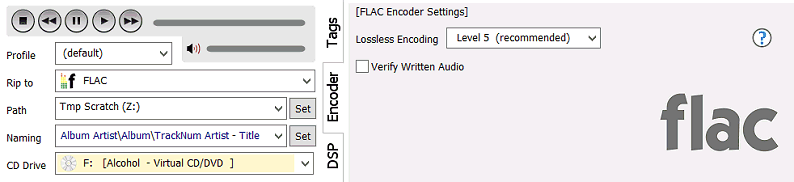
Leave a comment: