I always wondered why with most of the of the dBpoweramp Applications, their right-click batch selections didn't have any icons.
I can't see any reason why they shouldn't and it certainly makes life easier. (Spoon... if you disagree feel free to hide this thread).
So here's a very easy and perfectly safe way to add most of them to Windows. Currently I don't have all of the illustrate products yet, so this will just add the icons for both Audio and Video Batch Converters as well as for "PerfectTUNES Edit ID Tags", and Batch Image Converter. If you need help adding them for any other dBpoweramp Apps you may have, let me know.
Example images: and
and 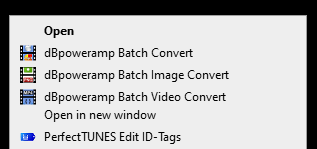
1. *** Firstly make sure that all the relevant check-boxes in the Advanced Settings are enabled, or you'll never see the right-click selections nor icons.
See attached image here: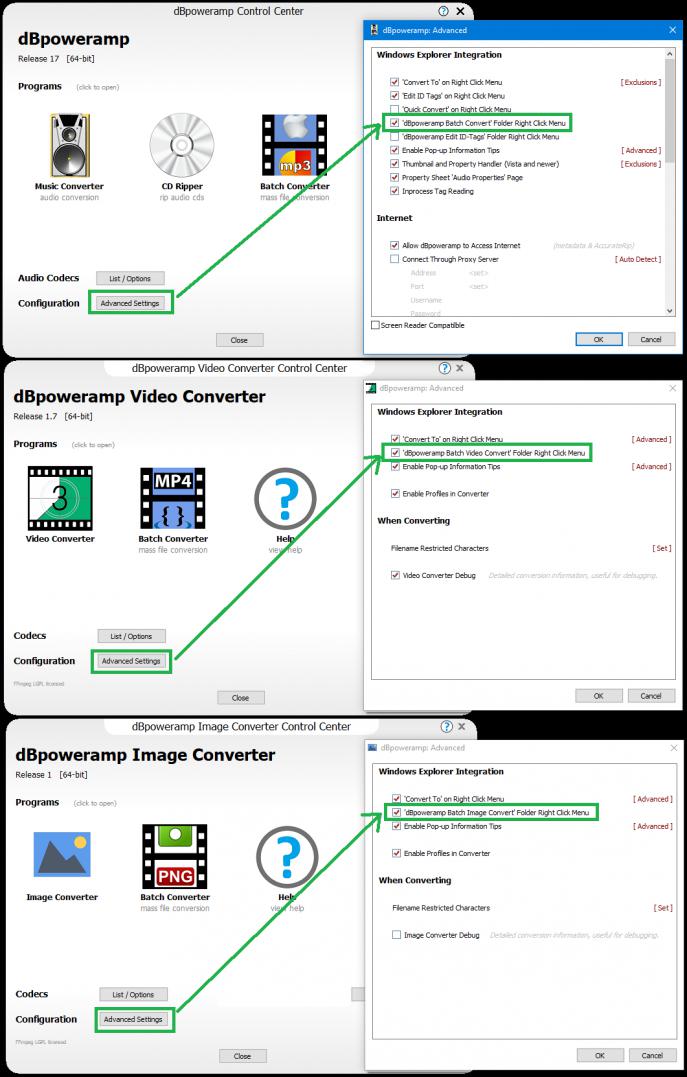
2. Simply copy & paste the following code into a newly created text file somewhere on one of your main drives, using Notepad for example.
To create it... Right-click your Windows Desktop and select "New > Text Document"
Call the text file anything you like, as long as it has a [SIZE=4].reg[/SIZE] extension. eg. I called mine: dBp right click icons.reg
It's probably best to create the text file on your Desktop, (but preferably not onto a Networked Drive).
* Note: You'll only need to edit the references to the paths of the exe files if you initially installed the Apps to a non-standard location.
EDIT: Also note: You [SIZE=4][SIZE=2]should [/SIZE]only add the entries corresponding to the Apps that you already have installed[/SIZE], otherwise you'll get blank Right-click selections where the Apps don't exist yet, and you'll get an error message if you click them. Nothing serious. If you've already applied these Reg edits before reading this warning, then just manually edit the Registry if you're comfortable doing that, or use the Hyphen method to remove those entries for any Apps you don't yet have installed as I mentioned at the end of this post.
[SIZE=4]dBp right click icons.reg [SIZE=1]Note: for security reasons I cannot add Reg files for download, so copy & paste it is.[/SIZE][/SIZE]
4. Double-click the reg file (or right-click it and select "Merge"). Does the exact same thing.
5. Click "Yes" to the User Account Control prompt Popup "Do you want to allow this app to make changes to your device?"
6. and then "Yes" to the Registry Editor popup "Are you sure you want to continue"
==Done== The icons should appear instantly. No need to re-boot. Try it out by Right-clicking on any folder.
This is a very safe registry edit. As you can see, nothing is modified. It just adds the references to the Windows Registry so that the Right-click context menu can display them. I hope you find this as useful as it is to me. Perhaps the Developers will consider adding these to the installs.
If for whatever reason you need to uninstall these icon links, and put things back as they were before, simply re-edit your text file and instead of "icon"="C:\\Program Files...", you change it to "icon"=[SIZE=4]-[/SIZE]
ie. Put a hyphen with no quotes around it in place of the path. This will erase that registry entry.
Cheers, I hope you find this useful.
-Dropbear
I can't see any reason why they shouldn't and it certainly makes life easier. (Spoon... if you disagree feel free to hide this thread).
So here's a very easy and perfectly safe way to add most of them to Windows. Currently I don't have all of the illustrate products yet, so this will just add the icons for both Audio and Video Batch Converters as well as for "PerfectTUNES Edit ID Tags", and Batch Image Converter. If you need help adding them for any other dBpoweramp Apps you may have, let me know.
Example images:
1. *** Firstly make sure that all the relevant check-boxes in the Advanced Settings are enabled, or you'll never see the right-click selections nor icons.
See attached image here:
2. Simply copy & paste the following code into a newly created text file somewhere on one of your main drives, using Notepad for example.
To create it... Right-click your Windows Desktop and select "New > Text Document"
Call the text file anything you like, as long as it has a [SIZE=4].reg[/SIZE] extension. eg. I called mine: dBp right click icons.reg
It's probably best to create the text file on your Desktop, (but preferably not onto a Networked Drive).
* Note: You'll only need to edit the references to the paths of the exe files if you initially installed the Apps to a non-standard location.
EDIT: Also note: You [SIZE=4][SIZE=2]should [/SIZE]only add the entries corresponding to the Apps that you already have installed[/SIZE], otherwise you'll get blank Right-click selections where the Apps don't exist yet, and you'll get an error message if you click them. Nothing serious. If you've already applied these Reg edits before reading this warning, then just manually edit the Registry if you're comfortable doing that, or use the Hyphen method to remove those entries for any Apps you don't yet have installed as I mentioned at the end of this post.
[SIZE=4]dBp right click icons.reg [SIZE=1]Note: for security reasons I cannot add Reg files for download, so copy & paste it is.[/SIZE][/SIZE]
Code:
Windows Registry Editor Version 5.00 [HKEY_CLASSES_ROOT\Folder\shell\dBpoweramp Batch Convert] "icon"="C:\\Program Files\\dBpoweramp\\DMCFileSelector.exe,0" [HKEY_CLASSES_ROOT\Folder\shell\dBpoweramp Batch Image Convert] "icon"="C:\\Program Files\\dBpowerampImage\\DMIFileSelector.exe,0" [HKEY_CLASSES_ROOT\Folder\shell\dBpoweramp Batch Video Convert] "icon"="C:\\Program Files\\dBpowerampVideo\\DMVFileSelector.exe,0" [HKEY_CLASSES_ROOT\Folder\shell\PerfectTUNES Edit ID-Tags] "icon"="C:\\Program Files\\PerfectTUNES\\IDTag.exe,0"
4. Double-click the reg file (or right-click it and select "Merge"). Does the exact same thing.
5. Click "Yes" to the User Account Control prompt Popup "Do you want to allow this app to make changes to your device?"
6. and then "Yes" to the Registry Editor popup "Are you sure you want to continue"
==Done== The icons should appear instantly. No need to re-boot. Try it out by Right-clicking on any folder.
This is a very safe registry edit. As you can see, nothing is modified. It just adds the references to the Windows Registry so that the Right-click context menu can display them. I hope you find this as useful as it is to me. Perhaps the Developers will consider adding these to the installs.
If for whatever reason you need to uninstall these icon links, and put things back as they were before, simply re-edit your text file and instead of "icon"="C:\\Program Files...", you change it to "icon"=[SIZE=4]-[/SIZE]
ie. Put a hyphen with no quotes around it in place of the path. This will erase that registry entry.
Cheers, I hope you find this useful.
-Dropbear

Comment