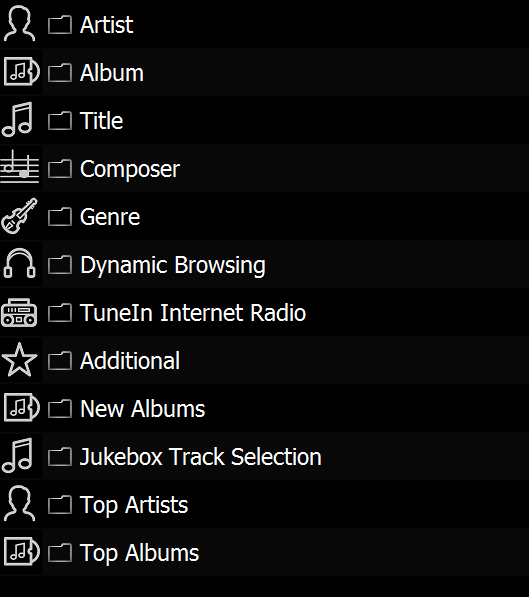This post applies to Windows Home Server and allows the manual install of Asset.
Open a remote desktop connection to the WHS machine (on your PC select Start >> Programs >> Accessories >> Remote Desktop Connection, log in with the Administrator user name (and password when setting up WHS, if using a RipNAS the password is printed underneath the RipNAS) ).
From the remote desktop (ie on the desktop of the WHS box), select Start >> Control Panel >> Add / Remove Programs
Uninstall the existing Asset UPnP install (both entries).
Copy the .msi install, downloaded from:
To the WHS box (to the software network share), then in the remote desktop move the install from the software network share to C:\
Run the Asset install, noting that the download above will self activate Asset Premium if a previous Asset Premium was installed.
Open a remote desktop connection to the WHS machine (on your PC select Start >> Programs >> Accessories >> Remote Desktop Connection, log in with the Administrator user name (and password when setting up WHS, if using a RipNAS the password is printed underneath the RipNAS) ).
From the remote desktop (ie on the desktop of the WHS box), select Start >> Control Panel >> Add / Remove Programs
Uninstall the existing Asset UPnP install (both entries).
Copy the .msi install, downloaded from:
To the WHS box (to the software network share), then in the remote desktop move the install from the software network share to C:\
Run the Asset install, noting that the download above will self activate Asset Premium if a previous Asset Premium was installed.